
To save and submit your animated GIF you must save it a special way:
File > Save For Web & Devices
Choose GIF
Set the toggle bar to "images only"
This should save your GIF, to see the animation you must open it with a web browser, like Safari.

We do this using the "animation frames" window...

we are going to be making animated .gif files that have:

Open a photo you wish to use in Adobe Photoshop. I will be using a photograph of a car that I took in Germany.
*You can use a scanned image, or an image you found on the internet. However make sure you use a higher resolution image for better results. Also check with the owner of any image you use from the internet so you don't infringe on any copyright laws.
 Polygon Lasso Tool
Polygon Lasso Tool Select the Polygon Lasso Tool from the Toolbox on the left-hand side.
*there are or coarse more advanced ways to create a selection, but to simplify this tutorial I will use the Polygon Lasso Tool as it is a fairly easy tool to use in Photoshop.
 Starting Piont
Starting Piont In this step I will make a selection of just the car portion of my image since I do not want the background part of this photo in my screen print.
Find a starting point in the photo and click to activate the Polygon Lasso Tool.
 Image Selection
Image Selection Now piont any click around your image like you are tracing the image. Once you go completely around the image and get back to your start point. You will notice the Polygon Lasso Tool shows a small circle near where the mouse pointer is. This indicates the starting point and will close your selection when clicked. You will now notice a dashed line outlining what you have selected.
 Selection Inverse
Selection Inverse Since I want to delete the background portion of the photo I will need to inverse my selection. Currently I have made a selection of the car in this photograph.
Go to the top Menu Bar under: Select>Inverse
 Inversed Selection of Car in photo
Inversed Selection of Car in photo This does exactly what it implies, it inverses the selection. Now everything except the car is selected.
 Deselect
Deselect Now your ready to delete the background portion of this image. Make sure your background color is white and hit the delete button on your keyboard. Your background will turn white.
To deselect go to the top Menu bar under: Selection>Deselect
 Threshold Dialog Box
Threshold Dialog Box This process will prepare your image for a one color screen.
Next go the top Menu bar under: Image>Adjustments>Threshold
In the Threshold Panel use the slider to achieve the amount of threshold you would like. Make sure Preview is checked in the Threshold dialog box to see your results. Note that the black parts of the image will be the color of the screen printing paint you choose for your silk screen. Once you get it the way you want click OK.
 Save As
Save As Now go to you top Menu bar under: File>Save As
This will ensure you are saving your edited image as a different file so you don't save over the original. I usually save to the Desktop so I can easily find my image.



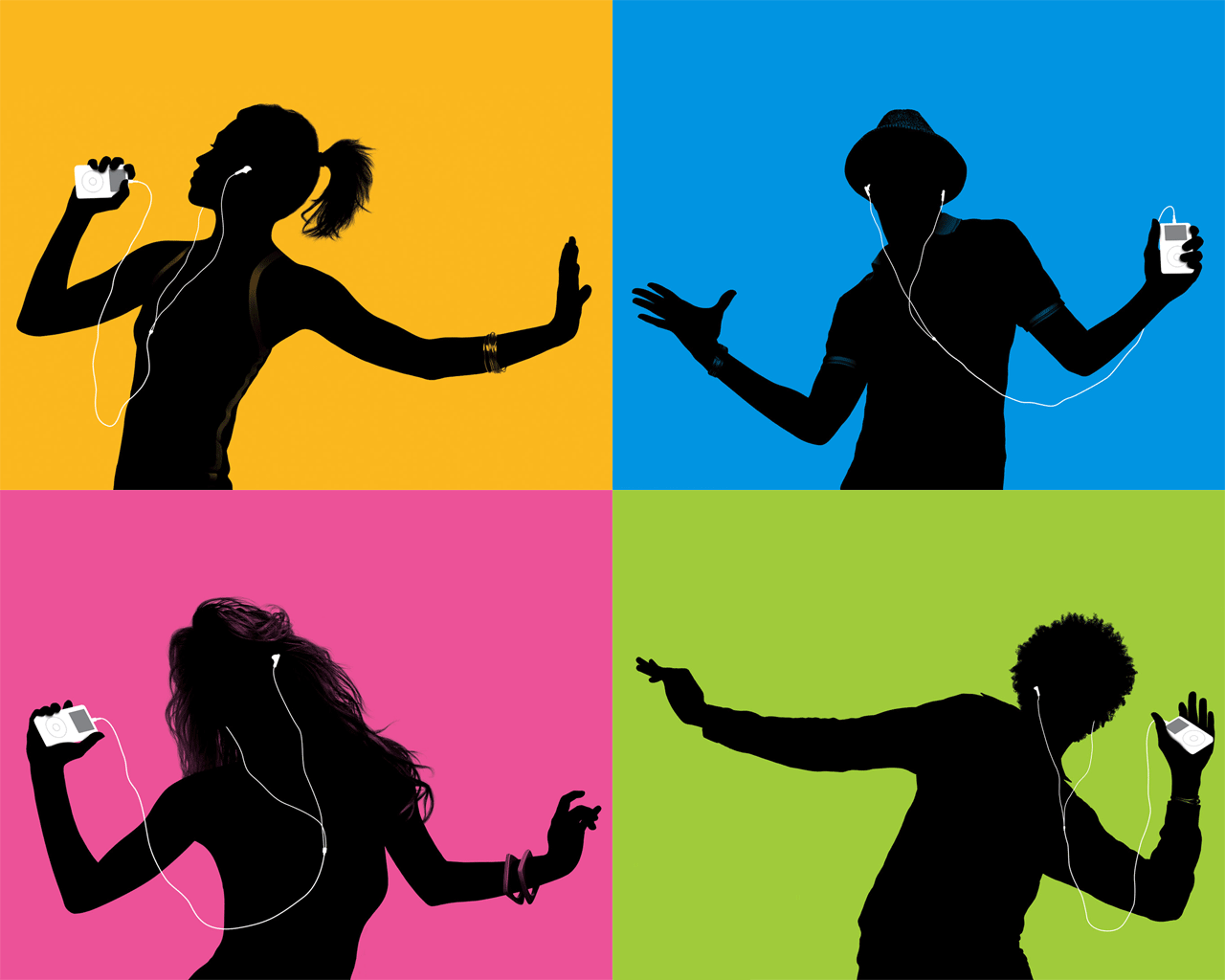





Emek is an awe-inspiring artist with a natural depth and vibrance to his work. From stunningly styled typography to intricately carved creative designs, Emek’s work shines out among his peers, and was an easy addition to this inspiring bunch.
Mike Klay is a stellar stand-out in the field of concert poster design. His simplicity of style and nature packs so much of the message in such compact creations, using clean, crisp vectors to achieve his task without using all of the available space. Saying so much with so little, is an awesome feat, and Mike Klay achieves this with ease.
Jim Phillips’ singular voice and untethered style give his work such a varied and boundless feel that it’s easy to see why his work has spanned generations, standing firmly against the tests of time.
Rex Ray’s eclectic work in concert poster design combines a retro feel with a piercing, modern attitude that explodes from within his work and captures the attention while tickling the imagination. Rex Ray’s stimulating style can not, and should not be ignored.
Jermaine Rogers is one of those raw expressive aritsts whose work makes you feel like an addict. It seeps into your skin and excites your senses with it’s bite and it’s dark beauty leaving you longing for more. With his sharp and edgy style, Jermaine Rogers’ work will be inspiring artists for years to come.
Frank Kozik stylishly blends a punk rock attitude with intense colors and textures to stamp an imaginative mark on the design community. His no-holds-barred and uncompromising approach to his work, make it easy to see why this creative giant has been credited with reviving this lost artform.
Some artists’ work has an aura about it, that creates a tone which radiates from the piece and infects the environment around it. There are not many artists with a voice this vibrant and alive, but Chris Shaw is one of them, and a concert poster list would not be complete without giving this titan of artistic style and complex composition a nod.
Some artist’s style speaks volumes with the depths of their designs, and the intricate weaving of different elements throughout their work. Nel Jacobson, known also as Jagmo, is the type of artist that can accomplish these amazing feats with ease and simplicity. This inspiring artist consistently uses minimalistic design elements, and then fills the space brilliantly incorporating massive typography with balance and skill.