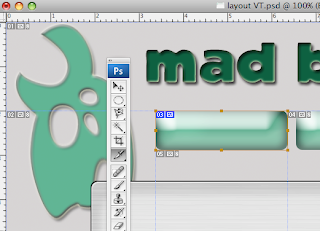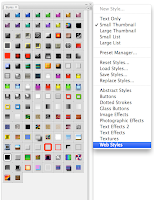Now these can be opened in Dreamweaver.
- Inside Dreamweave you can link each page by selecting you buttons and filling in the "link" information in the properties window. Be sure to set the border size to "0" as it will otherwise default to 1px.
- Under window > Page Properties, you can set your page background color, title, etc.
- If you select all on your page you can center your site on the page.